Infusionsoft For Beginners – 101 Guide To Getting Started
Infusionsoft is not exactly child’s play. Getting your app “completely” setup will never really happen — at least not if you’re constantly learning new tricks, new tweaks, and new marketing strategies to grow your business. But there are some essential steps you can take to get your Infusionsoft CRM up-and-running right out of the gate. Here are 5 essential steps for “Infusionsoft Beginners” to get started…
I’m using the term beginner a bit loosely here. This post is intended for anyone using Infusionsoft but looking to get the key cornerstones in place. So whether you just bought Infusionsoft or you’ve been using the software for months or years with little to show for it, this “beginner’s guide” is for you.
With all of that in mind, I’ll be skipping some of the basic account setup stuff here so we can focus on 5 key marketing steps to start generating measurable results.
Disclaimer: Throughout this post, I’m linking to a Free Demo Of Infusionsoft. I do earn a commission as an affiliate if you go on to purchase Infusionsoft.
Step #1 – Import Your List
This is the absolute must-do first step for virtually anyone using Infusionsoft. You need to import your list — no matter how large or small it might be.
When importing your list of contacts into Infusionsoft for the first time, you’ll also be EXPORTING your list from whatever system you were using before (even if it was a dusty old notebook!). This exporting part is important because you’ll want to ensure you capture lots of data from your old marketing tools and get them loaded into your brand new Infusionsoft platform.
I recommend creating TAGS for this very purpose. You can create a column in your export-import spreadsheet and just label the column “Tag.” Basically, you want to use these new tags to label each contact based on what you know about them from your old marketing system. For example, you might create a tag called “Customer” and a tag called “Prospect” and label contacts according to whether they’ve made any historical purchases in your business.
Once you import them into Infusionsoft, these tags will be created automatically for you upon import. You can then edit and update them later inside the Infusionsoft system itself.
I also recommend you perform some kind of close inspection of your list before importing too. Think of this as an opportunity to analyze your list of contacts and segment your list accordingly. Check out my post on RFM analysis for more info here.
Step #2 – Setup Your Dashboard
Your Infusionsoft dashboard should be the first thing you see every time you login to Infusionsoft. (If not, consult their Users Guide to find out how to change your default settings to display your dashboard immediately upon login.)
Every business has its own unique stats that are critical to day-to-day operations and marketing tracking. But there are a few I belive every business should have:
- Current Sales Stats
- Historical Sales Stats
- Current Refund Stats
- Current Refund Stats
- Specific Product Sales Stats
- New Leads Stats
- New Unsubscribe Stats
- Recent Activities
You can add all of these stats and more to your dashboard right inside Infusionsoft. Just think of your dashboard as the place where you quickly display all of the key information from all of your Sales Reports, Orders Reports, Lead Reports, etc inside your application.
Step #3 – Setup Your Email Bounce Campaign
One thing Infusionsoft does not provide “out of the box” is an Email Status Tracking campaign. This is a campaign for tracking hard bounces, soft bounces, unsubscribes, email blocks, and various other email status information about your contacts.
This is a very simple campaign to setup but not exactly intuitive at first.
First, inside “Marketing –> Settings” you’ll find a place to update Email Automation Defaults. This is where you will want to apply a tag to every contact if their email status information changes.
For example, say I sign up on your website but I accidentally mistype my email address. This will likely result in any initial emails your Infusionsoft tries to send to me resulting in a Hard Bounce.
You will need to setup your Email Status Defaults to automatically TAG my contact record with “Hard Bounce.” Then, you can have an actual campaign running that will keep track of all of the people who currently have this tag and historically have had the tag applied.
The campaign itself isn’t necessary. I just like to set it up that way for a visual of Email Status Issues.
Step #4 – Build Your Initial Sequence Campaign
I believe every business can greatly benefit from some kind of “Initial Sequence” to put new prospects through before they do anything else. Think of this as your welcoming party for all of your potential new customers.
I learned this technique from Jermaine Griggs and have been applying it ever since.
This step alone is pretty intense, so it’s beyond the scope of this post. But basically you want to move your new opt-ins and new contacts AUTOMATICALLY through a series of content and then through an initial pitch or sales sequence to move them to make that first purchase in your business.
How you set this up will depend on what type of business you’re running, but this description gives you a general idea.
Step #5 – Build Your Follow Up Campaign
Once prospects complete your initial sequence, it’s time to put them through your follow-up campaigns. Follow Up will allow you to continue to engage with your contacts and to move them down additional sales sequences as you build Customer Lifetime Value.
I recommend at least one follow up campaign that reaches out to your customers once per month at the very least. Then you can get more sophisticated and create separate follow-up campaigns that go out on a bi-weekly or even weekly basis for your most engaged contacts.
Where To Go From Here?
I know that’s a lot of information to digest. My goal here is simply to give you an idea of how to structure your Infusionsoft marketing system. Again, this is a beginner’s overview but it’s also meant to challenge you a bit and get you thinking outside the box.
Have a question? Please leave your comment below. Happy to help!
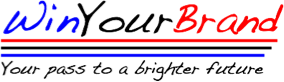
Subscribe To Our Newsletter
Join our mailing list to receive the latest news and updates from our team.
You have Successfully Subscribed!