Tag: hosting

Newbies Tips, Definitions, Download pages, and E-books
Here are two of the most common questions from Newbies. One is technical the other is Marketing related.
IS A….
COMPUTER: That thing thatís really clever but doesnít understand anything you tell it to do! It looks like a TV, but if you spend enough time in front of it, you will make money from it.
ISP: Internet Service Provider
SERVER: A computer that stores web page files and makes them available to the internet.
DNS: Domain Name Server, The address of the server, it looks like this ###.###.###.### or this, NS1.XXXXXXXX.COM (XXX = a word, and ### = a number)
DOMAIN:Is a unique set of characters used to identify a piece of cyberspace. These characters are called a ëDOMAIN NAMEí, NO TWO CAN BE THE SAME. They look like MMM.XXXXXX.com/net/web,etc..( MMM = www)
PARKED DOMAIN:A Domain name that has been registered but hasnít been HOSTED.
HOSTING: The service that provides a SERVER for a DOMAIN.
So we can see that a DOMAIN can be HOSTED on a SERVER and then files can be added to the ëDOMAINí and this will give you aÖ..
WEBSITE: All the files hosted on a server and are available on the internet using the unique ëDOMAIN NAMEí
WEBPAGE: Any ONE of the Files (pages) on a WEBSITE they each have an NAME that comes after the DOMAIN NAME. Like this; MMM.XXXX.com/NAME
URL: The address of any WEBPAGE
HTML: Is the base language from which web pages are made.
SOURCE CODE: Is HTML
Here are two of the most common questions from Newbies. One is technical the other is Marketing related.
How do I make my hyperlink open in a new window and why do I want that to happen?
HEREîS HOW in response to a question I received recently about creating a ëDownload pageí
It answers the above questions and gives some other valuable tips.
TIP #1
Hi, I clicked on your XXXXX link and found that it worked fine. However, it loaded the XXXXX page in the same window as yours, so I was taken away from your download page, very inconvenient for someone trying to download.
To fix it do this: Add ìtarget=_blankî into the code after the URL. Make sure you save your original page first and work on a copy, then when your copy is done upload it and test it, then save it as the original on your desk top, then upload the new original to your server. Done!
(In this example I use [ ] instead of V brackets, to make this publishable.)
Tip #2
Hereís a friendly way make prospects SAVE YOUR EBOOK full of your links on their computer.
If you don’t do this they might just look at the ebook in their browser and then close it. You will have lost them maybe for ever, but if you made them save it onto their hard drive; you will always get another chance, even if they remove themselves from your mailing list. The links are still in the E book on their computer, and who knows when they might open it again and go click!
HEREíS HOW: Just use this as a guide.
Step Two: “NAME OF THE EBOOK” ëRight Click Hereí and select ‘Save Target as’ or ‘Save Link as’ (Mozilla) option from the pop-up window to download the eBook. Then Save the eBook to a location on your hard drive where you can easily find it. Make a note of the location that you’ve saved it to so you can easily access it again in the future.
NOTE: Add the “target=_blank” code to the “right click here” link, so that if they just left click and load to their browser at least your download page (with a link back to home) is still on their desk top!
WHY HAVE LINKS OPEN IN A NEW WINDOW?
Adding “target=_blank” to all links on a home page will keep the home page on the prospects desk top for as long as possible this will increase the chances of a sign up!
WARNING!!! DONíT use the code to open a new window on links back to your home page this will just annoy people.
Below, is a complete template for a typical download page. I have used ëí to indicate the hyperlinks. You should use ìtarget=_blankî on all links except the one that takes them home.
TEMPLATE
Step One: You will need XXsoftwareXX to read the E-book. If you do not have it installed on your computer, Please ëCLICK HEREí to get the software.
Step Two: “NAME OF THE EBOOK” ëRight Click Hereí and select ‘Save Target as’ or ‘Save Link as’ (Mozilla) option from the pop-up window to download the eBook.
Step Three: Save the eBook to a location on your hard drive where you can find it easily. Make a note of the location where you saved it, so that you can easily access it again in the future.
More info’s and free registrations (restricted to pros), please join our live seminar

10 Great Tips On How To Design A Card
1. There are many types of cards you can choose from . Design the ones that you need or that sound the most interesting to you. Try birthday, anniversary, cards for children, wedding, sympathy, holiday or get well.
2. To begin the design you will need good paper. Look for pre-folded cards or use cardstock and fold your own. Using a bone folder is helpful here because it makes a very nice clean fold. There are several sizes to choose from, make sure you have an envelope to fit or be prepared to make one. There are templates galore for this type of thing.
3. Next choose a sticker or rubber stamp for the image on the front of the card. If using stamps, try different color stamp pads until you get the design and color you like. You can layer the stickers or stamped image on other paper to create a more pleasing design. Try using a combination of plain and matching patterned paper for this step.
4. There are embellishments you can use instead of a stamp or sticker. These are often dimensional and add a lot to the design of your card.
5. Make certain you have appropriate glue. Carefully consider the adhesive you want to use. A glue gun works well for heavy items but will wrinkle most papers. Glue dots and strips are handy for many design gluing jobs. I really like the glue stick that says”heavy duty” on the label, it is good for almost any paper and dries smooth and clear.
6. Design the words next. Think about what you want the card to say. Do you want the greeting or message on the inside or on the front of the card? You can use rubber stamps for this, stickers or computer generated greetings. There are so many fonts available that every card can be unique.
7. Lay your design out on the card before you attach the different elements. Check to make sure it all fits and that you like the design. Glue everything down and making sure all pieces are secure.
8. Now look at the inside of your card. If you are going to put a message there think about layering it on other paper to match the design on the front of your card. Attach these pieces to the inside of the card.
9. Check out the whole card now. Are you happy with the design? Does it need anything extra like colored brads or buttons? Is there part of the design that would look nice colored in with marker, colored pencils, chalks or watercolors?
10. I believe a card is not finished until the fiber is added, both inside and out. Matching colors from the design, take two or three strands of coordinating ribbon, yarn, metallic thread or wire and tie into a knot. Trim the ends so it looks the way you want it. Attach with your glue gun and you are done with the card.The envelop please! To put a final touch on your design decorate the envelop to match the card. Use your markers, chalk, stickers and stamps to create an envelop that is as gorgeous as whatís inside!!
In very little time you can create a special and unique card and envelop using your own design.
More info’s and free registrations (restricted to pros), please join our live seminar
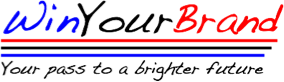
Subscribe To Our Newsletter
Join our mailing list to receive the latest news and updates from our team.
You have Successfully Subscribed!